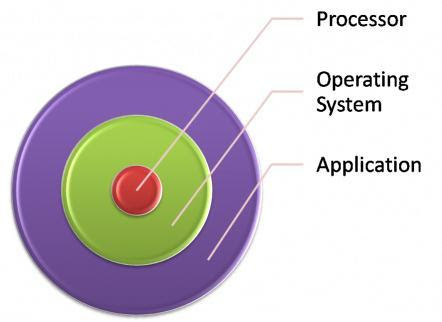 Will this 32-bit software run on my 64-bit operating system? or
Will this 32-bit software run on my 64-bit operating system? orWill this 64-bit software run on my computer?
If you’ve asked these questions then this tutorial should help you to understand the concepts of 32-bit and 64-bit computing. We’ll look at your computer system as three parts: the hardware, the operating system and the application programs. At the end we’ll look at some of the common questions people have.
32-bit versus 64-bit
As the number of bits increases there are two important benefits.
-More bits means that data can be processed in larger chunks which also means more accurately.
-More bits means our system can point to or address a larger number of locations in physical memory.
32-bit systems were once desired because they could address (point to) 4 Gigabytes (GB) of memory in one go. Some modern applications require more than 4 GB of memory to complete their tasks so 64-bit systems are now becoming more attractive because they can potentially address up to 4 billion times that many locations.
Since 1995, when Windows 95 was introduced with support for 32-bit applications, most of the software and operating system code has been 32-bit compatible.Here is the problem, while most of the software available today is 32-bit, the processors we buy are almost all 64-bit.So how long will the transition from 32-bit to 64-bit systems take?
The main issue is that your computer works from the hardware such as the processor (or CPU, as it is called), through the operating system (OS), to the highest level which is your applications. So the computer hardware is designed first, the matching operating systems are developed, and finally the applications appear. We can look back at the transition from 16-bit to 32-bit Windows on 32-bit processors. It took 10 years (from 1985 to 1995) to get a 32-bit operating system and even now, more than 15 years later, there are many people still using 16-bit Windows applications on older versions of Windows.
The hardware and software vendors learnt from the previous transition, so the new operating systems have been released at the same time as the new processors. The problem this time is that there haven’t been enough 64-bit applications. Ten years after the PC’s first 64-bit processors, installs of 64-bit Windows are only now exceeding those of 32-bit Windows. Further evidence of this inertia is that you are probably reading this tutorial because you are looking to install your first 64-bit software.
Your computer system in three parts
Now we’ll look at those three components of your system. In simple terms they are three layers with the processor or CPU as the central or lowest layer and the application as the outermost or highest layer as shown below:
To run a 64-bit operating system you need support from the lower level: the 64-bit CPU.
To run a 64-bit application you need support from all lower levels: the 64-bit OS and the 64-bit CPU.
This simplification will be enough for us to look what happens when we mix the 32-bit and 64-bit parts. But if you want to understand the issue more deeply then you will also need to consider the hardware that supports the CPU and the device drivers that allow the OS and the applications to interface with the system hardware.
What 32-bit and 64-bit combinations are compatible and will work together?
This is where we get to the practicalities and can start answering common questions.The general rule is that 32-bit will run on a lower level 64-bit component but 64-bit does not run on a lower level 32-bit component:
**A 32-bit OS will run on a 32-bit or 64-bit processor without any problem.
**A 32-bit application will run on a 32-bit or 64-bit OS without any problem.
**But a 64-bit application will only run on a 64-bit OS and a 64-bit OS will only run on a 64-bit processor.
These two tables illustrate the same rule:
The main reason that 32-bit will always run on 64-bit is that the 64-bit components have been designed to work that way. So the newer 64-bit systems are backward-compatible with the 32-bit systems (which is the main reason most of us haven’t moved to 64-bit software). An example of backward compatibility is Windows 64-bit. It has software called WOW64 that provides compatibility by emulating a 32-bit system.
Hardware virtualization is the exception to the rule.
Another question many people have is whether a 32-bit system can run 64-bit software. As more people are looking to use 64-bit Windows they are wanting to try it out on their existing systems. So we are getting more questions about whether they can run it on their 32-bit processor or under their 32-bit OS. Following the general rule, we would expect that you cannot run 64-bit software on a 32-bit system. Except that there is one exception called virtualization.
Virtualization creates a virtual system within the actual system. Virtualization can be achieved in hardware or software but it works best if the virtual machine is created in the system hardware. The guest operating system is not aware that there is a host operating system already running. This is the way that a 64-bit operating system can think that it is running on 64-bit hardware without being aware that there is a 32-bit operating system in the mix.
Tables 3 and 4 illustrate the result. Provided that the virtual machine can actually be created and isolated by the virtualizing software then the host OS is effectively removed from the equation, so I’ve grayed it out. We can now apply the general rules for a non-virtualized system to the three remaining layers.
Before you hurry away to try running 64-bit in a virtual machine, you must check that your computer BIOS supports hardware virtualization. If it does not then hardware virtualization will not work even if the CPU does support it.
Emulation of the 64-bit CPU is not an option
All the feasible configurations that we have looked at so far have the processors (CPUs) running software that use the instruction set that is native to that processor. Running 64-bit software on a 32-bit processor doesn’t work because the 64-bit instructions are not native to a 32-bit processor. But what if I could emulate a 64-bit processor using 32-bit software?
It is theoretically possible but practically impossible to emulate a 64-bit processor while running software on a 32-bit processor. Even if you can get non-native 64-bit emulation to work, the virtual machine that duplicates a 64-bit CPU would run very slowly because every 64-bit instruction has to be trapped and handled by the emulator. 64-bit memory pointers also have to be converted to work within the 32-bit address space.
Furthermore, my understanding is that the x86 (32-bit) processors used in PCs and Apple Macs are not able to completely emulate the x64 (64-bit) instruction set. Some 64-bit instructions cannot be trapped by the emulator. This causes the system to crash when the x86 processor tried to run those x64 instructions.
Answers to common questions about 32-bit and 64-bit systems:
Will a 64-bit CPU run a 32-bit program on a 64-bit version of an OS?
Yes it will. 64-bit systems are backward-compatible with their 32-bit counterparts.
Yes it will. 64-bit systems are backward-compatible with their 32-bit counterparts.
Will a 64-bit OS run a 32-bit application on a 64-bit processor?
Yes it will. Again, this is because of backward compatibility.
Yes it will. Again, this is because of backward compatibility.
Can 64-bit applications contain 32-bit code?
Yes, many times 64-bit software will contain portions of 32-bit code.
Similarly 32-bit software (usually very old programs) can have some code in 16-bit which is why those 32-bit applications will usually fail to run properly on a 64-bit OS.
Yes, many times 64-bit software will contain portions of 32-bit code.
Similarly 32-bit software (usually very old programs) can have some code in 16-bit which is why those 32-bit applications will usually fail to run properly on a 64-bit OS.
Can 16-bit applications or code run on 64-bit systems?
No, as we said previously. 16-bit code will NOT run on 64-bit OS because the designers did not provide backward-compatibility. This is one reason why some 32-bit programs will not work on 64-bit operating systems.
No, as we said previously. 16-bit code will NOT run on 64-bit OS because the designers did not provide backward-compatibility. This is one reason why some 32-bit programs will not work on 64-bit operating systems.
Can a 64-bit CPU with a 32-bit host OS run a virtual machine (VM) for a 64-bit guest OS?
Yes. It all depends upon the level of virtualization. With software virtualization it is hardly likely to work, or if it does work it may be very slow. Hardware virtualization will need to be supported by the CPU (e.g. with Intel-VT or AMD-V) and the BIOS.
Yes. It all depends upon the level of virtualization. With software virtualization it is hardly likely to work, or if it does work it may be very slow. Hardware virtualization will need to be supported by the CPU (e.g. with Intel-VT or AMD-V) and the BIOS.
Answers to common questions about 32- and 64-bit Windows
Can I run Windows 2000 and Windows XP on a 64-bit CPU, and use old software?
Yes, a 32-bit OS (Windows 2000 or XP) will run on a 64-bit processor.You should also be able to run older 32-bit software on a 64-bit OS.
Yes, a 32-bit OS (Windows 2000 or XP) will run on a 64-bit processor.You should also be able to run older 32-bit software on a 64-bit OS.
Is a Windows Vista or Windows 7 license key valid for both 32-bit and 64-bit versions?
Yes, unless you have an OEM version. If it was installed on your computer when you bought it and you only have one Windows disk then it is almost certainly an OEM version and you will have to buy the other bit version if you want it. If you have two disks, one for 32-bit Windows and one for 64-bit Windows, then you have a non-OEM version so you get to choose which bit version you will use without having to buy another license. See Microsoft Answers for a discussion of these issues.
Yes, unless you have an OEM version. If it was installed on your computer when you bought it and you only have one Windows disk then it is almost certainly an OEM version and you will have to buy the other bit version if you want it. If you have two disks, one for 32-bit Windows and one for 64-bit Windows, then you have a non-OEM version so you get to choose which bit version you will use without having to buy another license. See Microsoft Answers for a discussion of these issues.
Remember, if you have only bought one license then, even if you have both bit versions on disk, you are only licensed to install and run one version on one computer.
How do find out if my system is 64-bit?
Microsoft provide resources to help you find out such as FAQ on 32-bit and 64-bit Windows and Taking the mystery our of 64-bit Windows.I recommend that you look at downloading SecurAble from Gibson Research Corporation (GRC) which will tell you if you have a 64-bit processor with the useful features of hardware DEP and hardware virtualization.
Microsoft provide resources to help you find out such as FAQ on 32-bit and 64-bit Windows and Taking the mystery our of 64-bit Windows.I recommend that you look at downloading SecurAble from Gibson Research Corporation (GRC) which will tell you if you have a 64-bit processor with the useful features of hardware DEP and hardware virtualization.
How do I migrate my 32-bit system to 64-bit Windows?
There is no upgrade path from 32-bit to 64-bit Windows only from 64-bit Windows. You will almost certainly have to do a clean install of your 64-bit operating system, copy back your data files, and reinstall your 32-bit applications.If you want to keep your old install then you can try dual booting or virtualization.
There is no upgrade path from 32-bit to 64-bit Windows only from 64-bit Windows. You will almost certainly have to do a clean install of your 64-bit operating system, copy back your data files, and reinstall your 32-bit applications.If you want to keep your old install then you can try dual booting or virtualization.
How do I run 32-bit software once I have installed 64-bit Windows?
Windows 7 64-bit provides a 32-bit compatibility mode called WOW32 (Windows 32-bit on Windows 64-bit) that should run most if not all your applications. If you have 32-bit application you want to run from the Command Prompt then you need to use the WOW64 version of cmd.exe. At the Start Menu select Run and enter the following command. Note that the %systemroot% variable points to your Windows folder so this will work even if Windows is not installed on C: drive: %systemroot%\SysWOW64\cmd.exe
Windows 7 64-bit provides a 32-bit compatibility mode called WOW32 (Windows 32-bit on Windows 64-bit) that should run most if not all your applications. If you have 32-bit application you want to run from the Command Prompt then you need to use the WOW64 version of cmd.exe. At the Start Menu select Run and enter the following command. Note that the %systemroot% variable points to your Windows folder so this will work even if Windows is not installed on C: drive: %systemroot%\SysWOW64\cmd.exe
If your application won’t run under Windows 64-bit then try XP Mode, Windows Virtual PC, or other virtualization solution. Be aware that XP Mode reduces your system security and so it should be used as a last resort.
How can I tell if my application is 32-bit or 64-bit?
There are a number of indicators of the bit type for your program but they are not definitive as you will see if you use guidelines like the following.
There are a number of indicators of the bit type for your program but they are not definitive as you will see if you use guidelines like the following.
Windows installs your programs to these folders on your system drive:
‘\Program Files’ for 64-bit programs
‘\Program Files (x86)’ for 32-bit programs
In Task Manager, 32-bit processes will usually have a suffix of ‘*32′ and 64-bit processes will not.
‘\Program Files’ for 64-bit programs
‘\Program Files (x86)’ for 32-bit programs
In Task Manager, 32-bit processes will usually have a suffix of ‘*32′ and 64-bit processes will not.
The reason that these indicators cannot be relied upon relates to the way 64-bit Windows installs software. 64-bit install packages usually install 64-bit applications or a mixture of 32- and 64-bit components but can even install only 32-bit components.
What determines where a component is installed is the registry setting for that component rather than the setting for the install package. Windows also assumes that all components are 32-bit unless told otherwise. This means that a 64-bit component not flagged as 64-bit will install to 32-bit folders and 32-bit registry keys but will execute as 64-bit. You can, with the necessary knowledge, find the information yourself but there are better solutions:
**Run a system information or audit tool such as Belarc Adviser. Just be aware that most of these types of applications are helpful but not definitive e.g. SIW, MSINFO.
**I recommend running the PowerShell script from Auditing 32-Bit and 64-Bit Applications with PowerShell which will list all installed applications and their bitness. Just remember to run the 64-bit script to get all versions as the 32-bit script will not have access to the 64-bit portions of the registry.
**If you want more detail about the modules used by a program then try Dependency Walker, which is also part of Microsoft development tools such as Visual Studio and Visual C++. As with other software running under 64-bit Windows you will get the best results if you run the 32- or 64-bit version of Dependency Walker that matches the application you want to check. Remember that Windows 64-bit restricts access to the relevant 32-bit or 64-bit portions of the registry.
What are the differences between Windows 32-bit and 64-bit?
I’ve chosen to highlight the physical and logical differences between each version of desktop Windows as shown in Table 5. This table illustrates the progressive improvement of Windows 64-bit and indicates that Windows has a long way to go before it exhausts the capabilities of 64-bit processors. Many of the limits in the 64-bit versions of Windows are design choices rather than limitations of the 64-bit CPUs. The number of physical processors is the most obvious as Windows Server editions support many more.
Hardware is also limited by design. For example, while 64-bit AMD and Intel CPUs use 64-bit memory pointers, the supporting chipsets only use a 52-bit physical address space (4 Petabytes) and a 48-bit virtual memory space (256 Terabytes). This is presently more than sufficient because Windows 7 64-bit only allows 192 GB of physical memory and 16 Terabytes (44-bits) of virtual memory.
Note 1. I have used Gigabytes (GB) for consistency even though it would be convenient to convert 1,024 GB to 1 TB.
Note 2. I’ve excluded the first 64-bit version of Windows XP (2002) because it has a different architecture. It used Intel Itanium (IA-64) CPUs which had an x86 processor built-in for compatibility. It was replaced by AMD’s 64-bit architecture (x86-64) which extended the x86 instruction set and worked so well that it has been licensed by Intel and other chip makers. The name is commonly shortened to x64 as it is the most common 64-bit CPU type today


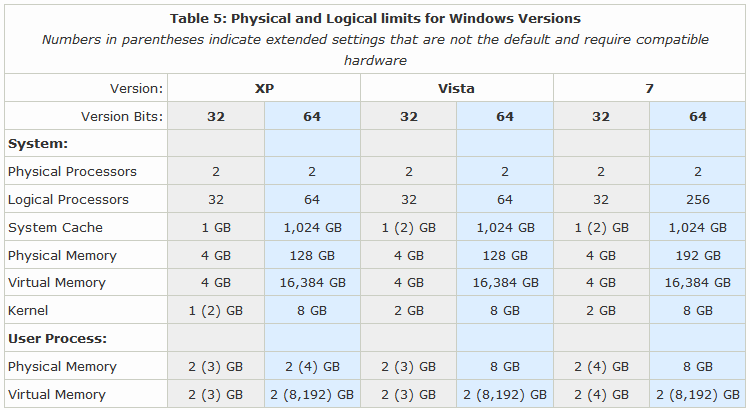
Comments
Post a Comment